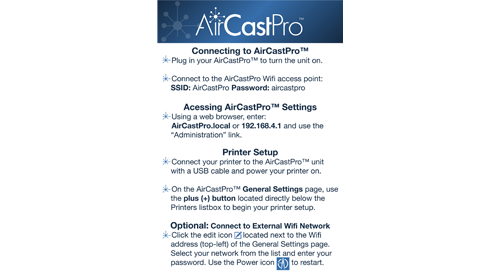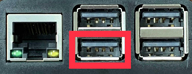Setup card for AirCastPro™.
If you require technical support, please contact your dealer.
Tutorials
Frequently Asked Questions
- Where do I go to setup my AirCastPro™?
- I setup my printer with AirCastPro™ but I can no longer print.
- When printing to my HiTi P520/525 printer print jobs do not leave the print queue.
- I am having trouble connecting to my mobile hotspot.
- What is the best setup for printer pooling?
- The external wifi dongle does not appear to be working.
- What Printers will AirCastPro™ support?
- What platforms does AirCastPro™ Support?
- Where can I get support?
Where do I go to setup my AirCastPro™?
Once you have joined the AirCastPro™ wireless network open your browser and go to http://AirCastPro.local or http://192.168.4.1
For additional setup instructions see the above videos.
I setup my printer with AirCastPro™ but I can no longer print.
The most common cause for this is changing the USB port your printer is plugged into. Remove and re-add your printer by going to the setup and configuration page at http://AirCastPro.local or http://192.168.4.1
When printing to my HiTi P520/525 printer print jobs do not leave the print queue.
Upgrade your HiTi P520/525 to the latest firmware.
I am having trouble connecting to my mobile hotspot.
We recommend removing any special characters and spaces from your hotspot name (SSID) and password. Ensure the external wifi dongle is attached (see below).
What is the best setup for printer pooling?
If you have two different printers, always add the fastest (primary) printer first. Also for printer pooling to activate you need to send several photos at one time.
The external wifi dongle does not appear to be working.
Be sure the wifi dongle you received with your AirCastPro™ is plugged into the port shown below. The wifi dongle will only work in this port.
What Printers will AirCastPro™ support?
AirCastPro™ supports the following printers: Sinfonia™, Citizen™, Mitsubishi™, Hiti™, FujiFilm™, and DNP™.
What platforms does AirCastPro™ Support?
AirCastPro™ supports iOS®, Android®, Mac®, Windows® and most Linux operating systems..
Where can I get support?
Tier 1 support for AirCastPro™ is provided by the Authorized Dealer where you purchased your unit.