AirCastPro II Printer Pooling
What is a Printer Pool?
A Printer pool is a collection of two or more printers working together as a single printer to manage high print volumes, "load balancing" incoming jobs and sending them to the printer with the least amount of prints in its queue.
A Printer Pool will also redirect jobs away from a printer that has stopped because of an error (paper jam, out of paper, etc), keeping your workflow moving. Once created, a Printer Pool will show no differently than any other printer available to your devices.
Even though a printer may be part of a Printer Pool, you can still select and use any printer outside of the pool.
A Printer Pool must contain at least two printers.
There is no limitation on the number of printers in a pool.
Printers in a pool do not have to be the same make or model.
Printers with different print sizes can be a part of the same pool, but it is not advised.
If a printer in your pool receives an error (depleted media, paper jam, etc), incoming jobs will be diverted to other printers in the pool automatically until the error is resolved.
Pro Tips:
• The first printer added to a pool should be the fastest of your printers– it will receive priority over other printers in your pool.
• Printer pooling will favor the first printer added to the pool. If you have a mix of make/models, the fastest should always be the first printer added to the pool.
• Printing multiple prints in the form of X copies will not trigger load balancing as proper copy printing is sent as a single job.
• There are photo booth apps that adhere to proper copy print requests (sending a single job with a request for X prints), but many will send copies as individual jobs. The latter is most likely to trigger load balancing though isn’t the ideal way to send a job to the printer.
In order to create a Printer Pool, the printers you wish to use must already be configured in AirCastPro™II.
ADVANCED FEATURES
CREATING A PRINTER POOL
Creating a Printer Pool requires at least one printer set up in AirCastPro™II.
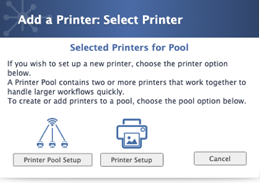
If at least oneprinter has been set up, pressing the Add Printer or Pool control will bring up an option to create a printer pool:
-
Press the"Add"button below the Printer List, on the General Settings page.
-
In the next dialog window, press the Printer Pool Setup
-
Use the Printer Selection pop-up menu to select a printer.
-
Use the Add Printer button to add it to your pool.
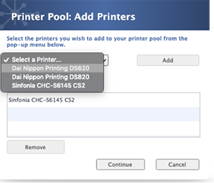
Use the Remove Printer button (directly below the Selected Printers for Pool list) to remove a printer from your pool. -
Press the Continue button once you have added the desired printers to your pool.
-
You can assign both Portrait and Landscape graphic borders to your Printer Pool.
Use the Landscape and Portrait pop-up menus to select the image(s) you wish to use. -
Press the Finish button to create your Printer Pool.
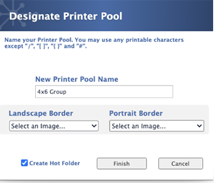
Your new Printer Pool will now show in the Printers and Pools list, with the "Pool" tag added to its name.
![]()